
Daikatana PAK file guide by [S.F.C] Sarge

Guide:
DaiPak; The .PAK Explorer Tool.
DaiPak downloads:
· DaiPak
1.001
· DaiPak
0.9 (Only for versions history and files archiving)
For further informations
on files extraction, please follow this
great and complete guide at Slyck's page.

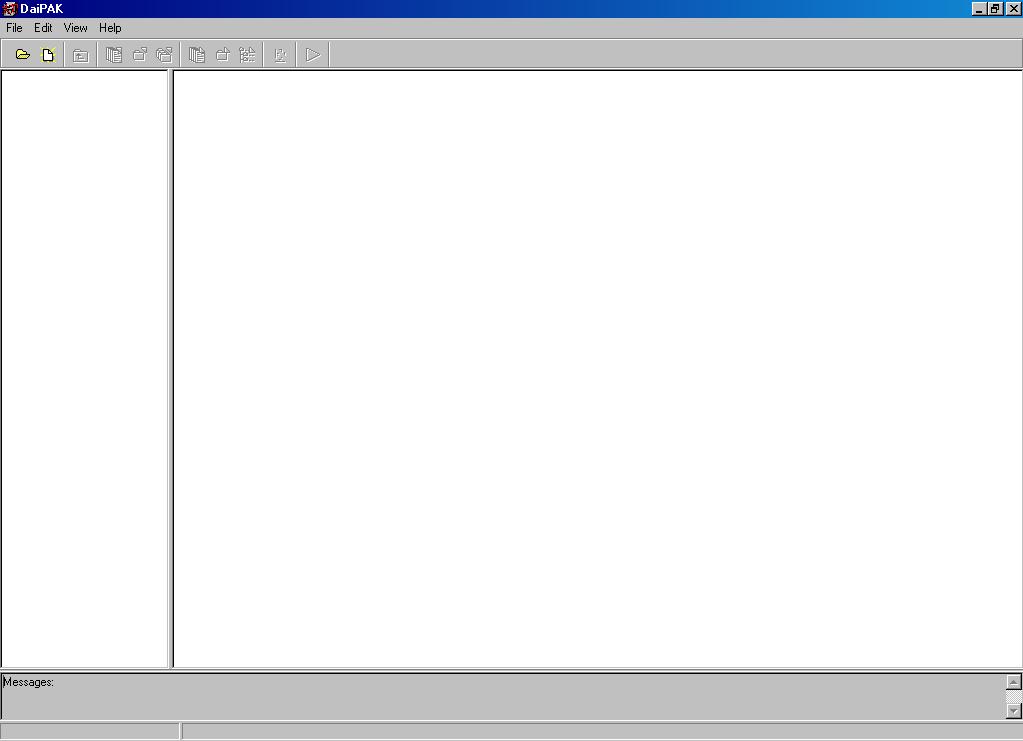
[Fig. 1] DaiPak's main menu.
Click to enlarge.
Step #1 : First of
all, we have to open DaiPak by double-clicking on Daikatana
Pak Editor.exe. Feel free to explore the interface and
take time to be confortable with all the menu's item and
icons as it won't damage any of your files because we
haven't opened any file yet. (See Fig. 1)
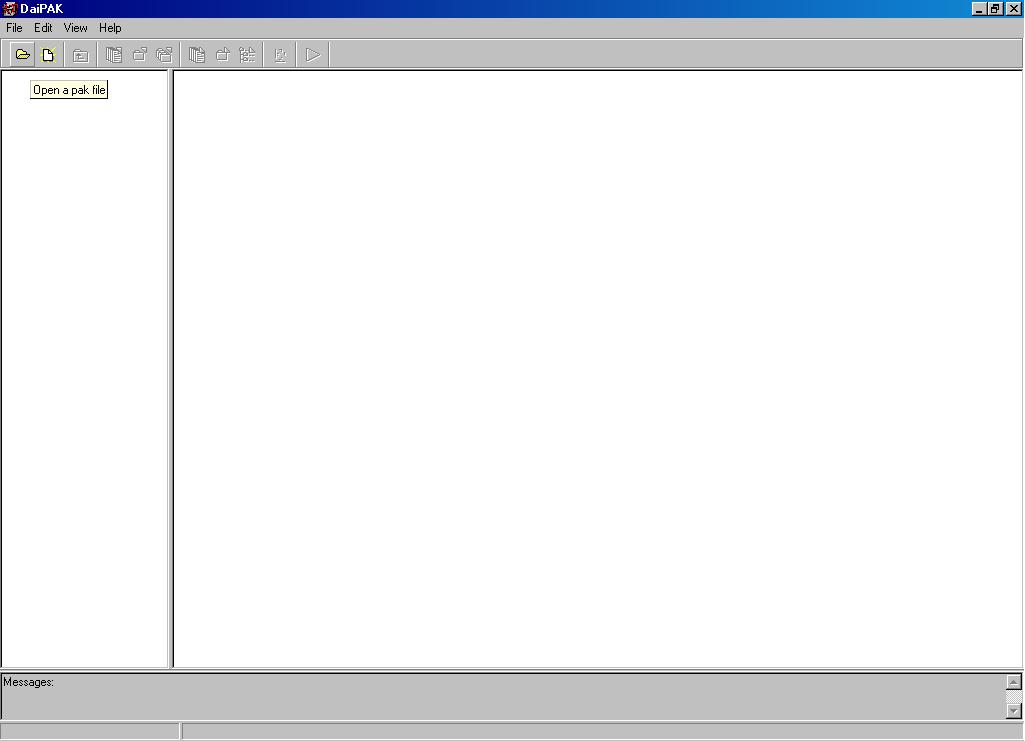
[Fig. 2] The open icon.
Click to enlarge.
Step #2 : We can
then start opening the Pak files and explore them. To
do so, click on the  icon in the tool bar. (See cursor on Fig. 2)
icon in the tool bar. (See cursor on Fig. 2)
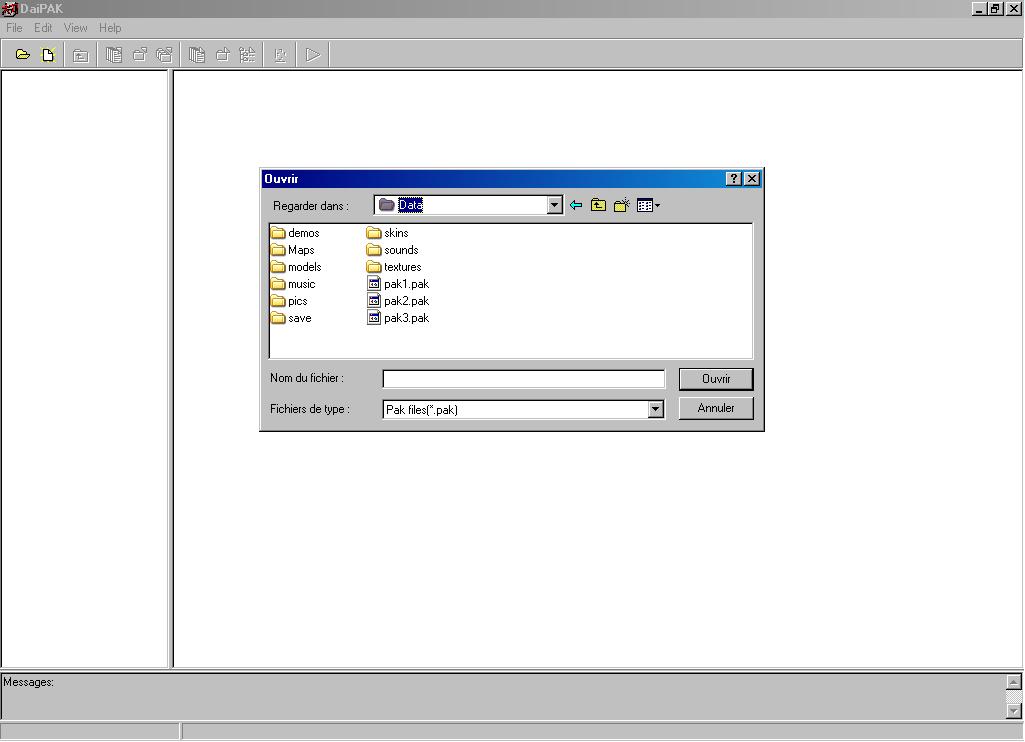
[Fig. 3] The DaiPak file
browser. Click to enlarge.
Step #3 : This will
brings down the files browser window. Navigate to your
Daikatana's data folder (By default it should be: C:\Program
Files\Eidos Interactive\Daikatana). (See Fig. 3)
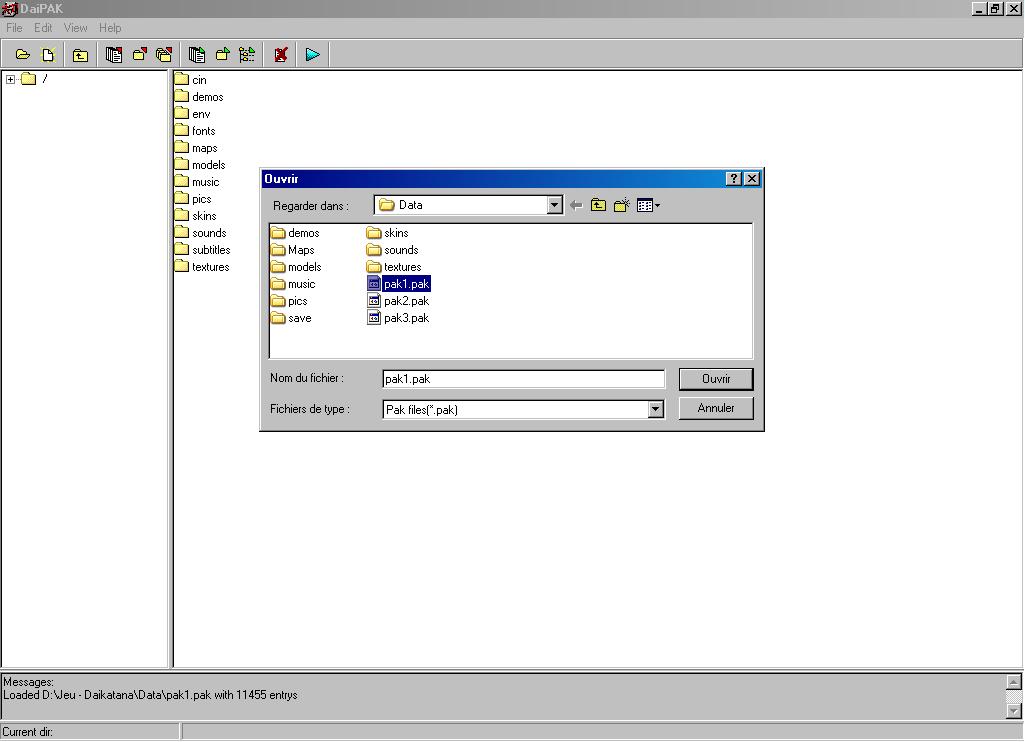
[Fig. 4] Selecting the Pak
file. Click to enlarge.
Step #4 : Select
the Pak file you want to open by double-clicking it or
clicking it once and pressing the "Open" ("Ouvrir"
on the picture, French Windows) button. We'll use the
pak1.pak as exemple in this guide. (See Fig. 4)
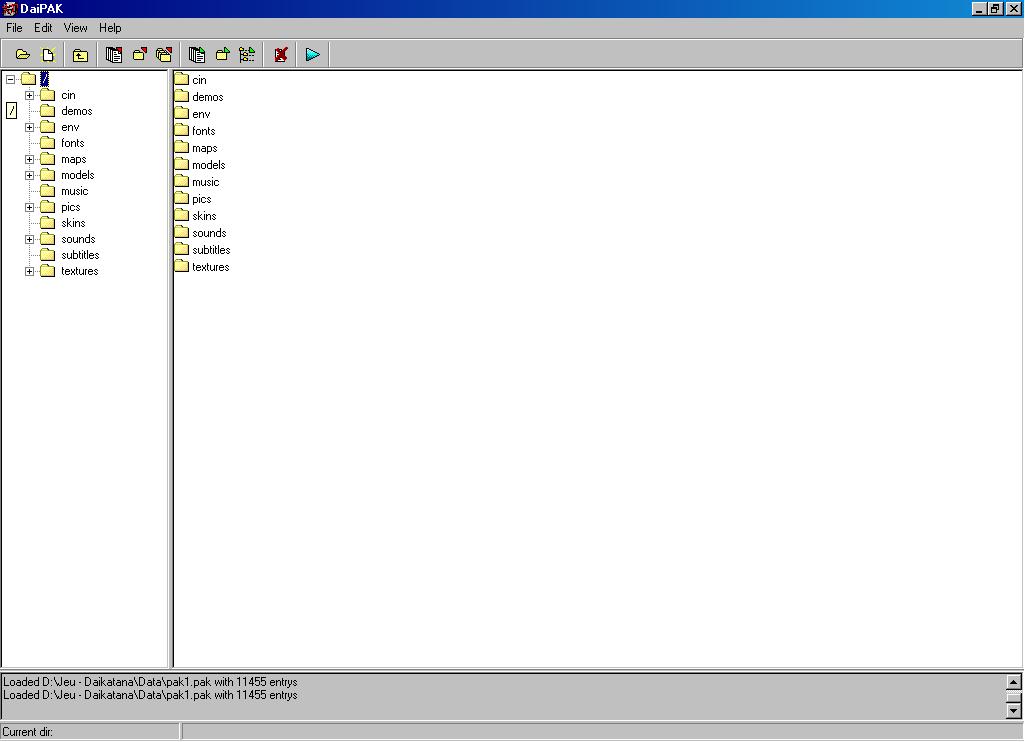
[Fig. 5] The contents of
the Pak file. Pak1 has been used for this exemple. Click
to enlarge.
Step #5 : The Pak file has been opened.
Consult the directories table at the end of this page
to know a little more informations about what's inside
each folders. (See Fig. 5)

[Fig. 6] Selecting the file
you want to extract. The shown dir is /.../textures/.
Click to enlarge.
Step #6 : Now, we
have to select the file we want to extract. For a more
understandable example, we'll navigate together to Gibbler
On The Roof textures folder located at .../textures/e1dm1a/,
as the tree on the left shows. Select any file you want
by either;
·
Selecting a complete set between two files by clicking
on the first item of the list you desire, holding "Shift",
and clicking on the last one of the wanted set. (In example,
I clicked once on +0rscirc1.wal, I held the "Shift"
key, and clicked (still holding "Shift") on
+2rsminimon2.wal to select all the files between both,
including +0rscirc1.wal and +2rsminimon2.wal). You can
then stop holding your "Shift" key ;) Remember
that this trick works for any files browser in Windows.
(See Fig. 6)
·
Selecting individual file by holding the "Ctrl"
key and clicking once on the file you want. After you're
done selecting, you can unpress the "Ctrl" key.
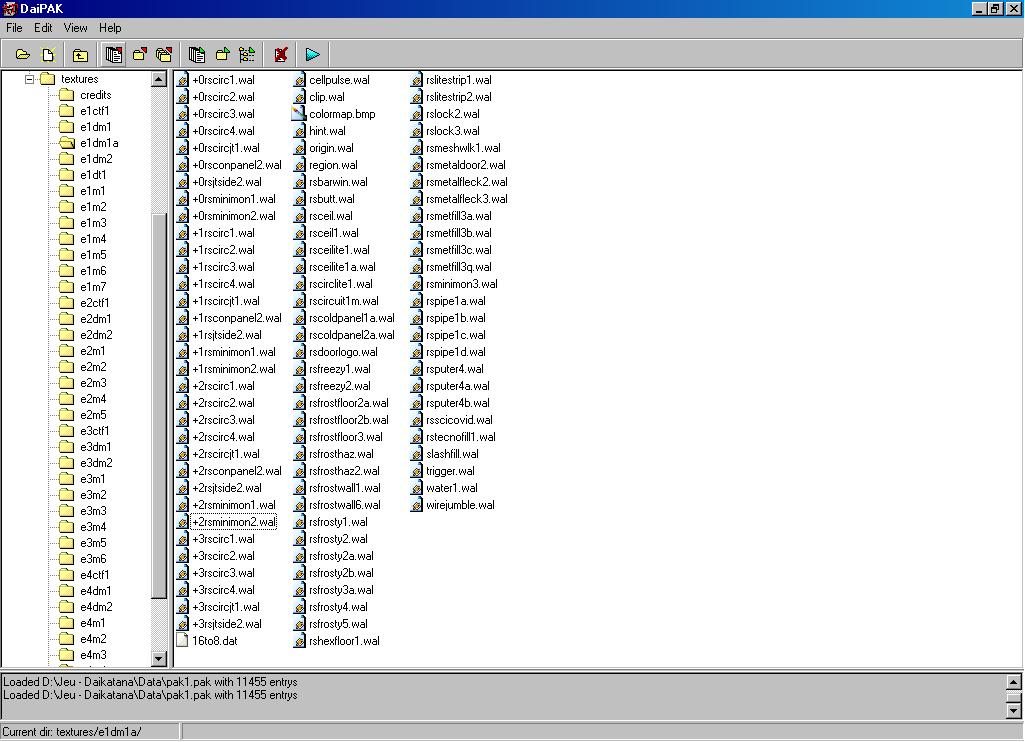
[Fig. 7] Extracting the
files. Click to enlarge.
Step #7
: Extract the files you selected by clicking one of those
three icons:
 ; Extract the selected files.
; Extract the selected files.
 ; Extract the current directory. (All files shown on the
right screen)
; Extract the current directory. (All files shown on the
right screen)
 ; Extract all files in the pak. (Every directory and files
will be extracted)
; Extract all files in the pak. (Every directory and files
will be extracted)
Those icons
are located in the tool bar. (See Fig. 7)
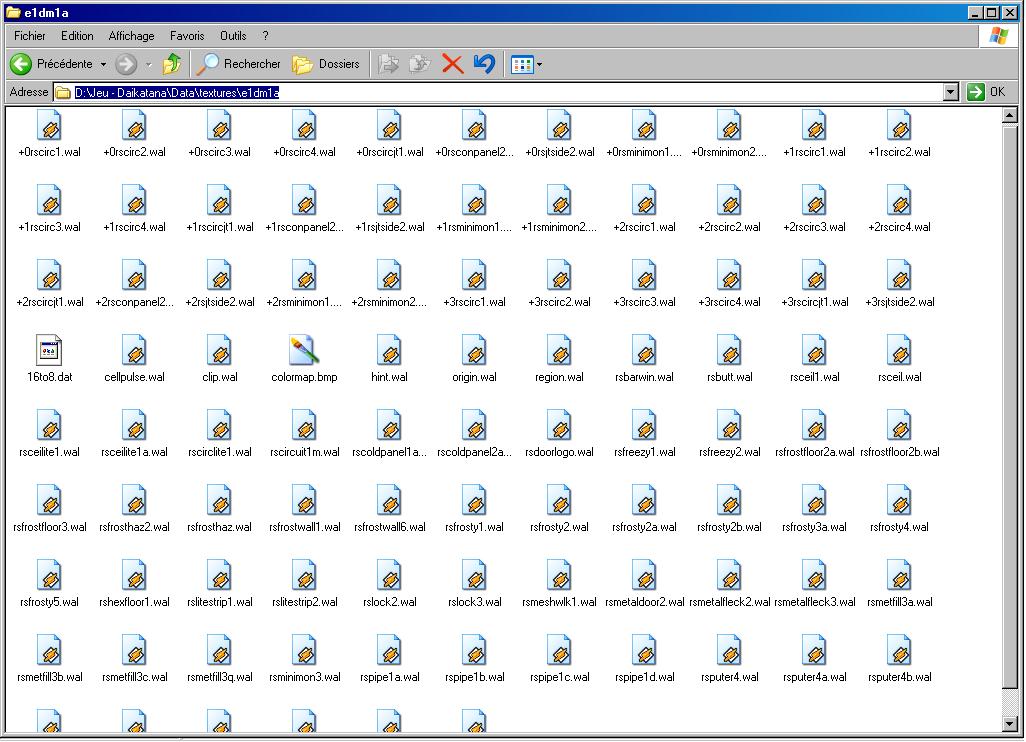
[Fig. 8] The files extracted
seen from Windows explorer. Click
to enlarge.
Step #8 : You can
now access your file from Windows Explorer. They'll be
located in your .../Daikatana/Data/*The folder you extracted
the files from*. Do you remember that we used the Gibbler
On The Roof textures as exemple? They were located in
.../textures/e1dm1a/. See the path shown on the shot in
the path text field. It is .../Daikatana/Data/Textures/e1dm1a/.
And all the files I had selected on Fig. 6 are there.
(See Fig. 8)

Pak Structure
Table.
Click on the
Pak file you wish to get a complete overview of it.
Pak1.pak
Pak2.pak
Pak3.pak
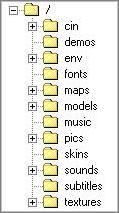
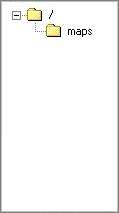
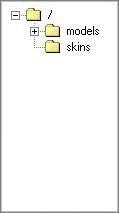
|